ワードプレス初心者のカスタマイズ 作業1

テーマを直接変更(WordPress)
ヘッダータイトルの余白調整
ワードプレスのテーマTwentyElevenのヘッダータイトルの余白調整をします。
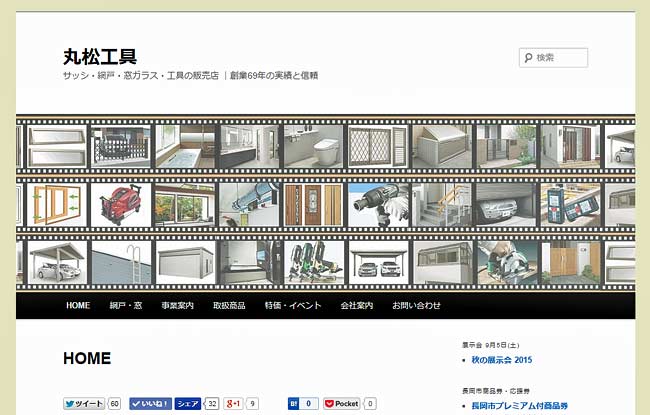
余白が広いので、サイズ調整をします
スタイルシート(style.css)の変更
管理画面『外観』>>『テーマ編集』からスタイルシート(style.css)を開いて下さい。
※スタイルシート(style.css)を変更する前に必ずバックアップしてください
※小テーマを使用している方は、小テーマ側のスタイルシートを編集して下さい
テーマを更新(アップデート)した場合は、テーマに加えたカスタマイズがすべて失われます。テーマを修正する場合、子テーマの利用を検討してください。子テーマを使用すればテーマの変更は確実に保持されます。
変更前
スタイルシート (style.css)の変更前 ※変更する前にバックアップしてください
#branding {
border-top: 2px solid #bbb;
padding-bottom: 10px;
position: relative;
z-index: 9999;
}
#site-title {
margin-right: 270px;
padding: 3.65625em 0 0; /* タイトル周辺の余白調整箇所 */
}
#site-title a {
color: #111;
font-size: 30px;
font-weight: bold;
line-height: 36px;
text-decoration: none;
}
#site-title a:hover,
#site-title a:focus,
#site-title a:active {
color: #1982d1;
}
#site-description {
color: #7a7a7a;
font-size: 14px;
margin: 0 270px 3.65625em 0; /* キャッチフレーズ周辺の余白調整箇所 */
}
#branding img {
height: auto;
display: block; /* ヘッダー画像周りの余白の撤去箇所 */
width: 100%;
}
変更後(スタイルシート (style.css)の直接変更・調整)
#branding {
border-top: 2px solid #bbb;
padding-bottom: 10px;
position: relative;
z-index: 9999;
}
#site-title {
margin-right: 270px;
padding: 0.7em 0 0; /* タイトル周りの余白の撤去 */
#site-title a {
color: #111;
font-size: 30px;
font-weight: bold;
line-height: 36px;
text-decoration: none;
}
#site-title a:hover,
#site-title a:focus,
#site-title a:active {
color: #1982d1;
}
#site-description {
color: #7a7a7a;
font-size: 14px;
margin: 0 270px 0.5em 0; /* キャッチフレーズ周りの余白の撤去 */
}
#branding img {
height: auto;
margin-bottom: -7px; /* ヘッダー画像周りの余白の撤去 */
width: 100%;
}
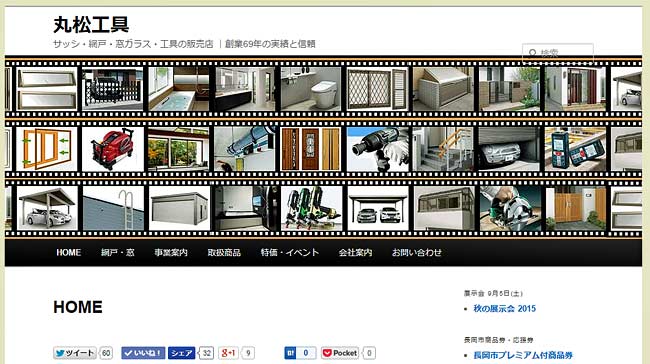
余白がスリムになりサイト表示も多くなりました。
余白調整して検索ボックスの位置がずれたので、WordPress 作業2「▶検索ボックスの位置変更」で修正します。
テーマ更新
新しいバージョンに「テーマを更新」した場合は、テーマに加えたカスタマイズがすべて失われます。
テーマを修正する場合、子テーマの利用をした方がよさそうですが、勉強中なので子テーマのやり方がわかりません。
他のサイトで調べてください。
WordPress 作業カテゴリ


